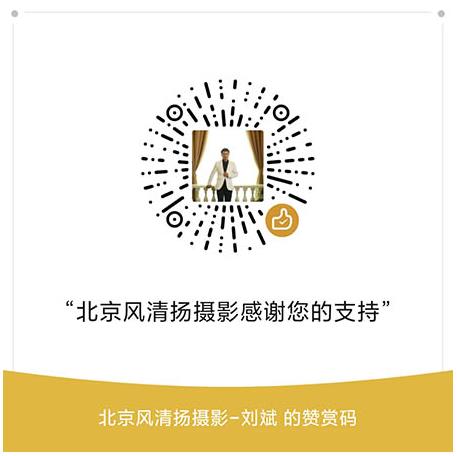尼康 Nikon COOLPIX S60固件下载 轻便型数码照相机COOLPIX S60 win版 os版 升级 刷机Ver.1.1 F-S60-V11W.exe(约9.56 MB) 新版本 windows MacOS 免费

下载用于尼康产品的软件。若要查看说明、注意事项以及下载和安装指示说明,请单击“查看下载页面”。
COOLPIX S60 固件
选择您的操作系统。
- Windows
- Mac OS
该软件更新程序针对用户所有的以上产品(“相关产品”),并且仅在用户接受了下列协议时提供。选择“接受”并单击“下载”,即表示您接受该协议的条款和条件。开始下载之前请确保您已理解该协议条款。
About this firmware update
This service provides the software for upgrading the COOLPIX S60 firmware to v1.1.
The following improvements have been made in version 1.1.
- The speed at which the displayed image changes with dragging in full-frame playback mode has been increased.
- The method used to enable playback zoom (enlarge image display) in full-frame playback mode has been modified.
- After using the HD Pictmotion function, sound did not begin immediately with the playback of a movie. This issue has been resolved.
How to confirm your cameras current firmware version
If the latest firmware versions are already installed on your S60, you need not proceed with download or installation of this Firmware Upgrade. Current firmware versions can be verified from the Firmware version item in the camera's setup menu.
1. Turn on the camera.
2. Tap Home to display the HOME screen. Tap Set up.
3. The setup menu will be displayed in the monitor. Scroll down to 'Firmware version' and select this option.
4. The camera's firmware version will be displayed.
5. Turn off the camera.
Quick guide for download and installing this firmware update
Power the camera from AC adapter unit or use a fully charged battery.
1. Create a new folder on the desktop and name it appropriately.
2. Download F-S60-V11W.exe to the folder created in step 1.
3. Run F-S60-V11W.exe from the Windows Explorer to create the folder titled S60Update, this will also contain a folder called firmware (containing the firmware.bin file)
4. Format an SD memory card and use a card reader or similar device to copy the firmware folder to the memory card.
5. Insert the SD memory card containing the firmware folder in the camera’s memory card slot and turn the camera on. Select Firmware version from the setup menu and follow instructions displayed to upgrade the camera’s firmware.
6. When 'Done' is displayed in the camera monitor, follow the instructions and turn the camera off. Eject the SD memory card.
7. Access the Firmware version item in the setup menu to confirm that the camera’s firmware has been upgraded.
8. Re-format the card once upgrade is complete.
For detailed instructions on how to install this firmware update click here
System requirements
System requirements |
5MB or more free hard-disk space. 32MB or more free RAM. Built-in USB port. |
Download file |
F-S60-V11W.exe (9.6MB) Contains the following file:firmware.bin |
About this firmware update
This service provides the software for upgrading the COOLPIX S60 firmware to v1.1.
The following improvements have been made in version 1.1.
- The speed at which the displayed image changes with dragging in full-frame playback mode has been increased.
- The method used to enable playback zoom (enlarge image display) in full-frame playback mode has been modified.
- After using the HD Pictmotion function, sound did not begin immediately with playback of a movie. This issue has been resolved.
How to confirm your cameras current firmware version
If the latest firmware versions are already installed on your S60, you need not proceed with download or installation of this Firmware Upgrade. Current firmware versions can be verified from the Firmware version item in the camera's setup menu.
1. Turn on the camera.
2. Tap Home to display the HOME screen. Tap the Set up control.
3. The setup menu will be displayed in the monitor. Tap Firmware version.
4. The camera's firmware version will be displayed.
5. Turn off the camera.
Quick guide for download and installing this firmware update
Power the camera from AC adapter unit or use a fully charged battery.
1. Download F-S60-V11M.dmg
2. Double-click the F-S60-V11M.dmg icon to mount the disk image titled, F-S60-V11M.
The following files will be created inside the disk image: F-S60-V11M disk image
S60Update folder
firmware: folder containing the firmware
firmware.bin: the firmware (located inside the firmware folder)
3. Format an SD memory card and use a card reader or similar device to copy the firmware folder to the memory card.
4. Insert the SD memory card containing the firmware folder in the camera’s memory card slot and turn the camera on. Select Firmware version from the setup menu and follow instructions displayed to upgrade the camera’s firmware.
5. When Done is displayed in the camera monitor, follow the instructions and turn the camera off. Eject the SD memory card.
6. Access the Firmware version item in the setup menu to confirm that the camera’s firmware has been upgraded.
8. Re-format the card once upgrade is complete.
For detailed instructions on how to install this firmware update click here
System requirements
System requirements |
Mac OSX 10.1.5 - 10.5.6 5 MB or more free hard-disk space. 32 MB or more free RAM. Built-in USB port. |
Download file |
F-S60-V11M.dmg (31.1MB) |
PDF文件可使用免费的Adobe® Reader®软件进行查看。
下载Adobe® Reader®。
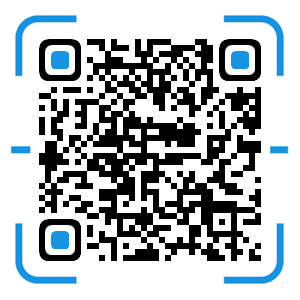 风清扬官方微信
风清扬官方微信
 感恩支持
感恩支持