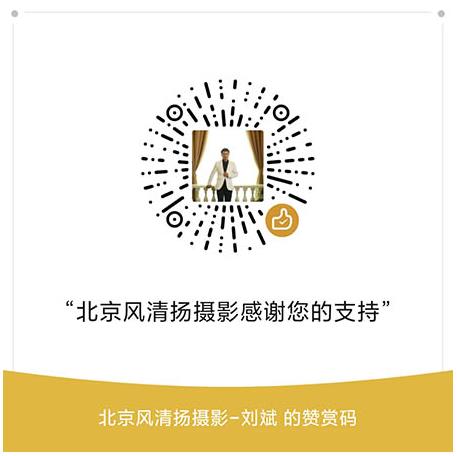尼康 Nikon D80固件下载 数码单镜反光照相机D80 win版 os版 升级 刷机A:Ver.1.11/B:Ver.1.11 F-D80-V111W.exe(约1.13 MB) 新版本 windows MacOS 免费

D80 固件
选择您的操作系统。
- Windows
- Mac OS
该软件更新程序针对用户所有的以上产品(“相关产品”),并且仅在用户接受了下列协议时提供。选择“接受”并单击“下载”,即表示您接受该协议的条款和条件。开始下载之前请确保您已理解该协议条款。
About this firmware update
This service provides software for upgrading D80 A and B firmware to Ver 1.11. When performing this firmware upgrade, be sure to upgrade both A and B firmware. Correct operation of your camera is not guaranteed if only A or B of the firmware is upgraded without upgrading the other part.
This firmware resolves an issue which, in rare cases, causes the battery indicator to blink whilst shooting regardless of the level of charge in the battery.
How to confirm your cameras current firmware version
If the latest firmware versions are already installed on your D80, you need not proceed with download or installation of this Firmware Upgrade. Current firmware versions can be verified from the Firmware version item in the camera's setup menu.
1.Turn the camera on.
2. Press the MENU button and select Firmware version from the setup menu. The camera's firmware version will be displayed.
3. Turn the camera off.
Quick guide for download and installing this firmware update
Power the camera from AC adapter unit or use a fully charged battery.
1. Download the software from the link below and extract the firmware file "AD800111.bin" (A firmware) or"BD800111.bin" (B firmware).
2. Format an approved memory card in the camera.
3. Connect the camera to the computer (in MSC Mass Storage USB mode) or use a memory card reader.
4. Copy only of the firmware files "AD800111.bin" (A firmware) or "BD800111.bin" (B firmware) to the top level of the memory card. Do not copy both files to the card at the same time.
5. Disconnect the camera from the computer (if using an memory card reader then insert the memory card to the camera)
6. Turn the camera on, press the "Menu" button, select the SETUP menu and then select "Firmware Ver".
7. Select "Update" and follow the camera's on-screen menus. Do not turn the camera off during upgrade.
8. When a message displays that the upgrade is complete, turn the camera off.
9. Repeat steps 2 - 8 to perform the second firmware update.
10. Re-format the memory card.
11. Turn the camera on again to confirm that A and B firmware has successfully been updated to v1.11.
For detailed instructions on how to install this firmware update click here
System requirements
System requirements |
5MB or more free hard-disk space. 32MB or more free RAM. Built-in USB port. |
Download file |
F-D80-V111W.exe (1.12 MB) AD800111.bin - A Firmware v1.11 |
About this firmware update
This service provides software for upgrading D80 A and B firmware to Ver 1.11. When performing this firmware upgrade, be sure to upgrade both A and B firmware. Correct operation of your camera is not guaranteed if only A or B of the firmware is upgraded without upgrading the other part.
This firmware resolves an issue which, in rare cases, causes the battery indicator to blink whilst shooting regardless of the level of charge in the battery.
How to confirm your cameras current firmware version
If the latest firmware versions are already installed on your D80, you need not proceed with download or installation of this Firmware Upgrade. Current firmware versions can be verified from the Firmware version item in the camera's setup menu.
1.Turn the camera on.
2. Press the MENU button and select Firmware version from the setup menu. The camera's firmware version will be displayed.
3. Turn the camera off.
Quick guide for download and installing this firmware update
Power the camera from AC adapter unit or use a fully charged battery.
1. Download the software from the link below and extract the firmware file "AD800111.bin" (A firmware) or"BD800111.bin" (B firmware).
2. Format an approved memory card in the camera.
3. Connect the camera to the computer (in MSC Mass Storage USB mode) or use a memory card reader.
4. Copy only of the firmware files "AD800111.bin" (A firmware) or "BD800111.bin" (B firmware) to the top level of the memory card. Do not copy both files to the card at the same time.
5. Disconnect the camera from the computer (if using an memory card reader then insert the memory card to the camera)
6. Turn the camera on, press the "Menu" button, select the SETUP menu and then select "Firmware Ver".
7. Select "Update" and follow the camera's on-screen menus. Do not turn the camera off during upgrade.
8. When a message displays that the upgrade is complete, turn the camera off.
9. Repeat steps 2 - 8 to perform the second firmware update.
10. Re-format the memory card.
11. Turn the camera on again to confirm that A and B firmware has successfully been updated to v1.11.
For detailed instructions on how to install this firmware update click here
System requirements
System requirements |
Power PC G3 or better. |
Download file |
F-D80-V111M.sit. (4.06 MB) |
PDF文件可使用免费的Adobe® Reader®软件进行查看。
下载Adobe® Reader®。
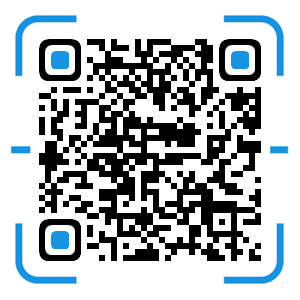 风清扬官方微信
风清扬官方微信
 感恩支持
感恩支持